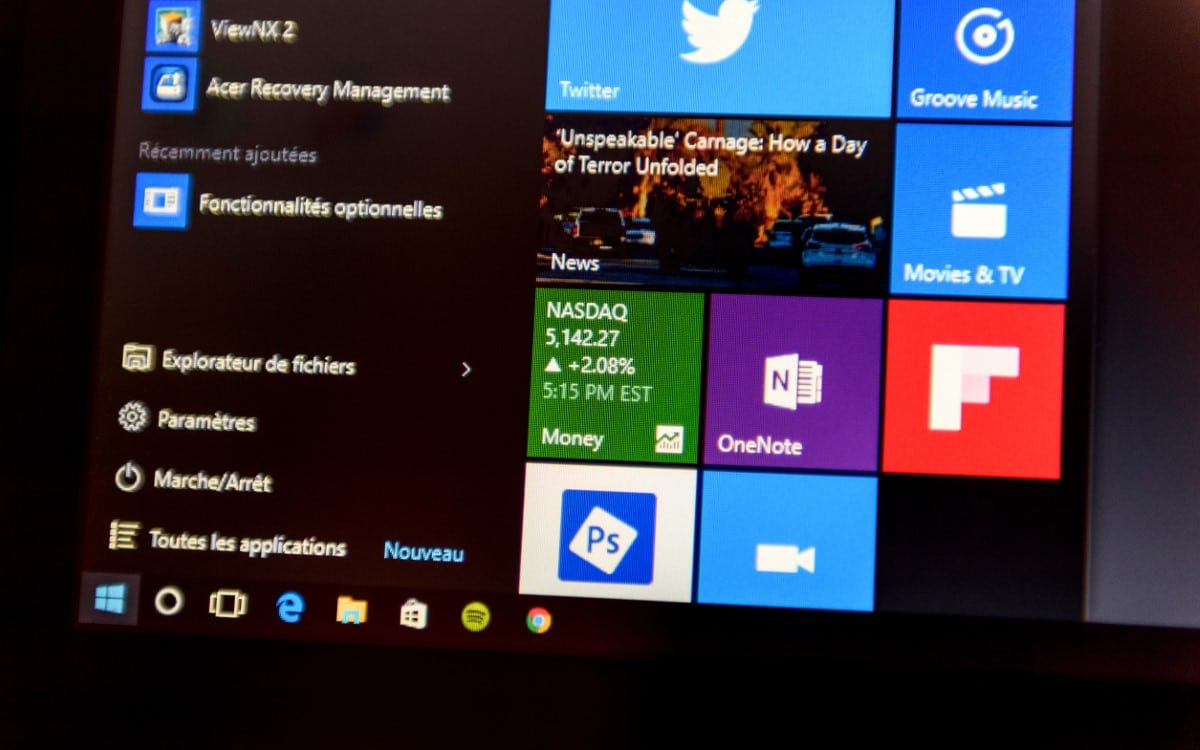A young engineer has found a technique to create an installation of Windows 10 free of unnecessary software. The solution is ideal if you want to do without any software, because everything takes place in PowerShell.
Microsoft is constantly improving its operating system. Even though Windows 10 and 11 always offer more features and programs, the majority of users do not have the use of as many applications. Unnecessary software can slow down the system. Even if there are applications to clean your PC such as CCleaner , the easiest way to enjoy a high-performance system is to start from a “clean” installation of Windows 10, devoid of any unnecessary software. Gabriel Sieben shows us a way to do it, simply through PowerShell, without scripting or external software.
Me Sieben realized that getting a truly bare-bones Windows 10 install isn’t that easy the day he had to install the operating system for just one piece of software. This is a setup that many business users find themselves in. They often own a machine dedicated to a limited set of tasks. According to the developer, although unknown, this technique is “the easiest way to lighten Windows”. Remember that this technique only works for Windows 10, and you should only use it with a fresh installation of Windows 10 or in a virtual machine.
THIS COMMAND LINE CREATES THE SIMPLEST CONFIGURATION OF WINDOWS 10
Here’s the procedure to follow :
- Open PowerShell
- Tapez Get-AppxPackage | Remove-AppxPackageIgnore
- Ignore error messages and confirm
After running this command, you will be left with Windows 10 free of any bloatware. You will have at your disposal the PC in its purest form: a file system and a browser (Microsoft Edge, in this case). No Microsoft Store on the horizon, for example. According to the young man, the security risk with such a configuration is very limited. Windows Update and Windows Defender are not affected by this command. Moreover, it is theoretically possible to reverse the process. The blog author provides the code to run but strongly advises against using it. As often with Windows, it is better to start with a new installation.